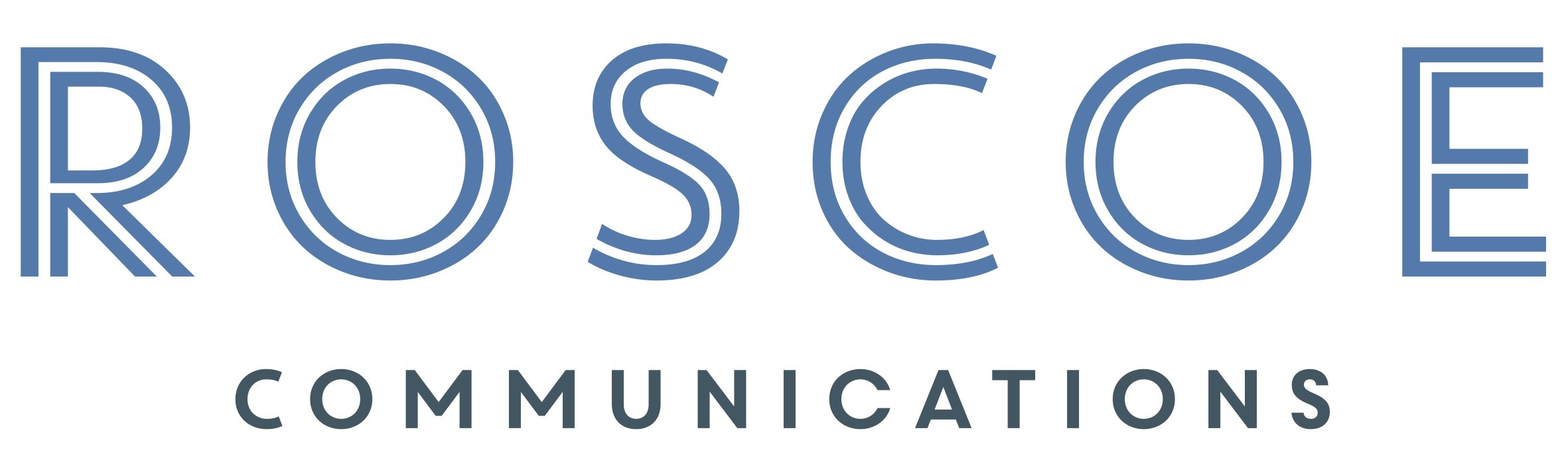The GoodAdmin Guide to Remote Working
We are delighted to feature a guest post this week from Emily Fraser, director of GoodAdmin. She’s produced this essential guide to remote working. It’s especially prescient for organisations scrambling to provide remote working support for their employees during the coronavirus (COVID-19) crisis - many of you will be looking for advice and support at this time.
However, there’s dozens of useful tips and recommendations that can be applied to remote working at any time - if you’re looking for virtual admin support, we highly recommend you get in touch with Emily.
Introduction
Remote working can be liberating but it can also be daunting both for the staff that need to do it and those that need to organise and support it. This guide is intended to help charities, and other organisations that may need to implement remote working (either partially or wholly) for whatever reason but it has been prompted by the recent concern about Coronavirus.
It offers some practical tips and tools that you can use to keep projects moving, keep your organisation safe and keep your staff happy and productive while working remotely. This guide is based on my personal experiences of implementing remote work systems and processes for a number of organisations and teams over the last five years through my virtual assistant business.
I hope it is helpful for charity teams that may find themselves having to switch to remote working quickly. If you have any questions which are not dealt with here, please do feel free to send them to me via hello@goodadmin.co.uk or via whichever social media channel directed you here. I’ll try to update this advice as more questions arise so the more people input the more useful and comprehensive it will be. I hope you find it useful.
Data
I can’t stress this enough, you must put protecting your data at the heart of every decision you make with regard to remote working. Since the introduction of GDPR regulations in 2018, every organisation should have a data protection policy and a good understanding of their obligations with regard to protecting data – particularly personal data.
It is good practice to have a record of the type of information your organisation holds and who is responsible for it. It is advisable involve your organisation’s data controller in relevant decisions about implementing new tools for remote working. If in doubt seek specialist advice.
Charities in particular, may hold personal data which is very sensitive in nature. There are special requirements to make sure this is protected so make sure you understand what is needed before deploying any new system. It is worth reminding staff of their obligations and responsibilities with regard to data protection before asking them to work remotely. Make sure it is clear where and how they should raise any questions or concerns regarding data protection.
Hardware
Unless you have a team which is already routinely remote working – it’s likely that they will be working from desktop PCs. In many cases, it may be expedient for staff to use their personal laptops or PCs rather than issuing everyone with laptops.
Much of the advice below focuses on cloud based technology which can enable remote work. Staff should be using the systems controlled by their employer to store any work related materials (e.g. cloud based file storage or work email addresses) and not utilising their personal systems for these purposes.
It is worth bearing in mind that that, even if files are not stored on the PC itself, there may be sensitive information which is contained in emails etc. At the very least laptops and PCs used for work purposes should be password protected and encryption software may be need to be considered.
Communication
Email Access
One of the immediate concerns of staff that are asked to work remotely will be access to their email. Make sure that you prepare staff for how they are to access email remotely and make sure they are comfortable with it ahead of any remote working deployment. Consider using click by click video instructions for staff using a platform like Loom (see below) to make set up ultra simple.
Email Management
Remote working will likely have an impact on your inbox. Regardless of whether you deploy the tools described below, when you are not sitting with your team, it is only natural that many quick but essential questions are going to be dealt with by email. It is vital that staff have a robust email management approach.
There are many. Here is one that is effective. You can also make use of the task list which comes with your email client to create a to do list and set reminders for actions.
Meetings
Video Calls
Video calling offers teams the opportunity to get a little of the face time that teams might be missing when working remotely. Regular team meetings via video can help maintain team cohesion. Video 1-2-1s can help colleagues feel more connected. Screen sharing via video to demonstrate or show something to a colleague can dispense with tens of emails. Which video call option your team uses will depend to a large extent on the size of your team, cost and what feels natural to you. Here are a few of the easiest and cheapest to deploy options.
Skype – Personal accounts are free and unless you were using very heavily you would be unlikely to ever need a premium account. As one of the oldest players in the market, Skype should be familiar to most people. Disadvantage is it can be data hungry so you need a good connection and it’s not recommended for more than 5 people at once.
Google Hangouts – Free to use. All that you will need is a Google account. Offers group chats with up to 10 people. Easy to use alongside the instant messenger capability especially if your team is using Gmail already.
Zoom – The free version is a good option for 1 to 1 meetings between team members as there is a nice scheduling feature which allows you to put a meeting link straight into a calendar invite. Group meetings on the free version are limited to 40 minutes however. Longer meetings require a subscription which start at £11.99 per month per host. This can get pricey if you need to give hosting rights to multiple team members.
Microsoft Teams – If your team has access to Office 365, Teams is a good option for general collaboration. Charities can get free access to Teams.
Teleconference
There are occasions where it may be more appropriate to speak via teleconference rather than online. For example, if you have team members who are not able to access a computer or don’t have sufficient bandwith to participate in an online call. FreeConferenceCall.com offers a conference call facility which is free to set up and extremely easy to access. Calls are charged at local rates and included in most landline and mobile call plans. This could be especially useful if you need to communicate with a group of volunteers as all that is needed is access to a telephone.
Phone
Sometimes the easiest and most expedient thing to do is simply to pick up the phone to a colleague. Sounds obvious but make sure that your team’s mobile numbers are listed somewhere where everyone has easy access to them.
Collaboration
Shared Drives
If your organisation doesn’t already have a cloud based system for storing and sharing files you will need to implement one. It is vitally important that staff use a central system rather than saving files to their personal drives or computers.
Make sure that the type of file storage you choose is compliant with data protection regulations – particularly when storing personal data. Consider your file structure carefully and delegate access permissions based on who needs to have access to each class of information.
Consider whether certain types of information may need additional password protection. There is not a huge amount to differentiate the main players in the cloud storage market. Which one you choose is likely to come down to preference and the operating system you are using.
Here are some of the common file storage systems you could consider:
OneDrive – Available with an Office 365 subscription. Data is not mined for targeted advertising.
Google Drive – Slightly cheaper than OneDrive for larger volumes of data but there are reports that Google mines the data for advertising purposes and this could be a concern.
Dropbox – Easy to use interface. Pricing is significantly higher than both OneDrive and Google Drive. The good people at Zapier have done a useful comparison of the OneDrive and Google Drive here.
Instant Messengers
Instant messengers can help keep remote teams connected and can be a useful way of dealing with quick, conversational questions without adding to or creating an email burden. Instant messenger is not necessarily essential to remote work but it can help foster a team culture and help people feel more connected to one another.
Bear in mind that while some team members will be very comfortable expressing quick opinions etc over instant messenger, others who are used to the more considered tone and pace of email may find it challenging.
Line managers should be aware of this and be prepared to support staff to ensure that they can provide input into decisions.
Slack – The big player and the one that’s recommended in just about every remote working guide. It is probably the most sophisticated instant messaging platform. Lots of features and the ability to share documents, video chat and communicate using a huge range of emojis. Multiple conversation “streams” can be created to staff can focus on conversations which are strictly relevant to them. Some teams take to Slack naturally others can find it overwhelming and may need a lot of hand holding and encouragement.
Microsoft Teams – Good if you are using Office 365 as it is already available. Very similar functionality to Slack but has a more “serious” feel.
Google Hangouts – Especially easy to access if your team is using Gmail. Very simple but staff may find it more difficult to categorise and keep track of past conversations. Here is a good comparison of different instant messenger apps.
Project Management Tools
While your team is in the office they may have been used to mapping their project progress or objectives in a range of analogue formats. Remote working may necessitate taking the project timeline off the whiteboard or the wall planner and into a format which everyone can access centrally. If your team has well defined projects and processes it may be straightforward for them to employ a cloud based project management tool.
Having a central, cloud based tool can also enable team members to collaborate as well making it easy to “self serve” for progress updates or information searches – thus reducing internal email. If your projects are not already well defined and structured however, teams may find it hard to “buy in” or to operate a project management tool.
It is perfectly possible to run a remote team without them. It may not be an especially elegant solution but a simple spreadsheet with progress updates and timelines for example may be both sufficient and expedient.
Here are a couple of the most talked about project management tools to support remote working:
Trello – Easy to use, drag and drop “boards” to provide a visual representation of your projects and tasks. Very, very flexible but the pay off of this is that the team will need to design, define and organise their own process and this can be a sticking point.
Asana – Break down projects into tasks and subtasks and see overall project progress at a glance. Based on a “To Do” list principle so easy to understand.
Culture
Teams that are used to sitting together all day may find it difficult to adjust to being remote over more than a couple of days. In some cases, a weekly video team meeting can be enough to keep on track. Other teams may need more nurturing to keep everyone happy and productive. Here are some key culture issues to keep in mind:
Communicate clearly – Don’t leave room for ambiguity even if you feel you are over explaining. Don’t be afraid too to keep asking questions until you are certain. A large part of the collaboration you will be doing will be in writing and nuance doesn’t come across well without subtle body language cues to back it up. Crystal clear communication is the order of the day.
Give praise and thanks more readily – Again, without the subtle communication cues we all get from face to face interaction, even the most resilient staff can start to feel insecure about their work or their relationships with colleagues. When someone does something great tell them.
If someone helps you out – even in a relatively small way say “thank you”. Openly acknowledge this as a potential issue and encourage other team members to follow suit.
Trust – Everyone’s response to remote working is going to be different. Staff members may choose to organise their days differently when they are working from home. This can be a huge test for line managers who are used to having line of sight of what their staff are up to day to day. When managing a remote team, managers will need to place their focus on measuring outputs rather than inputs and trust their teams to take personal responsibility and get their jobs done. Line managers may need support with this transition.
Training
Introducing remote working may mean that you are asking staff to use tools or processes which are unfamiliar to them. Creating process manuals and instructions can be time consuming and people often don’t read them.
Video is a powerful tool for training and much faster to produce. Here are a couple of useful tools for getting staff up to speed on new processes:
Loom – Easily record your screen or in split screen with the presenter and screen. You can give click by click instructions for new tools and processes. Loom hosts your video so all you need to do is send colleagues a URL to access. No messing about with emailing giant files around. If you want to provide live training for a team, webinars are also a good option.
Google Hangouts provides a free platform for hosting webinars.
Further reading
Zapier is s a technology company that works entirely remotely with staff based all over the world. They have created this in depth guide to exactly how they do it. This guide is comprehensive and full of helpful tips on every aspect of remote work: https://zapier.com/learn/remote-work/
About the author
Emily Fraser is a virtual assistant that specialises in working with charities and the businesses that support them. She has a special interest in using technology to make work more efficient and enjoyable. Her practical approach to business support is a perfect complement to big picture thinkers and organisations with the vision and purpose to change the world for the better. Email Emily at hello@goodadmin.co.uk, Follow her on Twitter as @Good_Adm1n or view here profile on LinkedIn here.